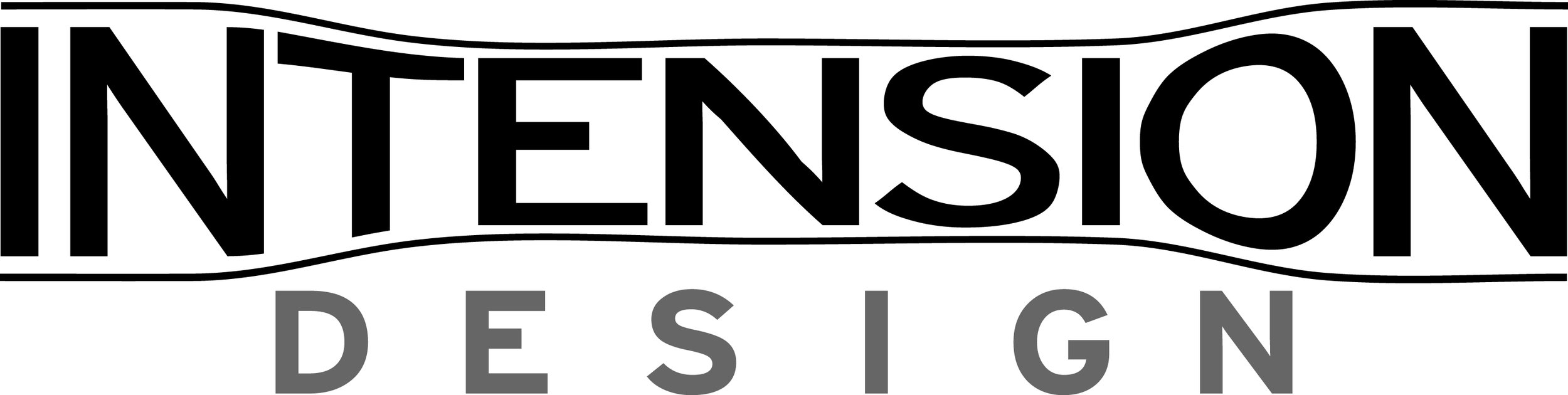TRIPOD DESK SETUP
DESK SETUP - PICTURE INSTRUCTIONS
Step 1
Remove the black quick release plate from tripod by unscrewing the knob as seen in the image.
Step 2
Attach the black quick release plate to the backside off the table top (see image)
Once tightened, the quick release plate should not move
Step 3
Next, you will need to attach the table top to the tripod via the black quick release plate
Simply place the quick release plate into the quick release holder and tighten the knob on the right to ensure it’s locked in (see image)
Step 4
Once this is done, the table should be locked in and you can now adjust the table to whichever angle is comfortable for you.
Loosen the table by turning the large knobs (see image), adjust to the angle you want, and then tighten the knob again.
Once you have adjusted the angle, tighten the small knob (see image) to stop the table from swivelling/rotating sideways.
TROUBLESHOOTING - WOBBLY DESK
Wobbly Desk Issue
If your desk is unstable or wobbly, it’s most likely due to 1 or 2 reasons.
The first reason is the area around the dial could be loose (see the first image below). Ensure this is tight. No tools needed.
If this area is tight and the desk is still wobbly, you will need to use the hex key that came with the tripod to tighten the part you see in the second image below.
ACCESSORIES SETUP
WHEELS
KEYBOARD PLATFORM
MOUSE EXTENSION
ACCESSORY PLATFORM
PORTABLE CHARGING HUB
PHONE + TABLET MOUNT
LAPTOP STAND
CLIP-ON LIGHT
CUP HOLDER